Periscope (updated 6/1/2016)
Periscope is an awesome new app (it's been around for about a year now) that lets a user livestream what they are seeing and hearing. It's being used now by many music fandoms for livestreaming concerts, including ours!To get a Periscope account, simply download the app (free for iPhone or Android) and sign in with your Twitter handle. That's it.
How to Stream a Show
To stream, simply launch the app and click the picture at the bottom that looks like an alarm clock to begin broadcasting (and be sure click the little Twitter bird on the screen to share the stream link with Twitter). You'll be prompted to name your broadcast - name it whatever you want but make sure to include "#save" in the name. That will preserve your stream; otherwise, it goes poof after 48 hours. Check out this Kris fan's account for examples of naming your stream with #save in the name. (Breaking News: The very latest update to Periscope claims to automatically save your stream! See the screencap below. If this is for real (Kris fans haven't tested it yet), it will make the next section less important.)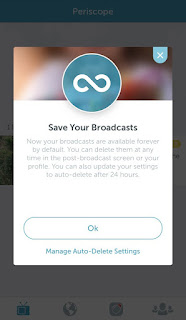 |
| Photo by @snapcracklypop |
Preserving Your Scopes
Also, it is important to save your stream to your camera roll, in case you want to preserve it later on YouTube or another format. For iPhone users, simply check "Autosave Broadcasts" in the Periscope settings (see picture below). There are many tutorials online for how to take that saved footage and rip into a Mac using Quicktime. I'm still looking for a way to combine using a PC and an iPhone, and will update this post if I find one. (Update: Followers say they have been able to just simply upload the video from their camera roll to YouTube in this case.)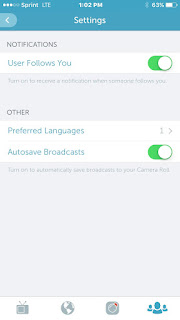 |
| Thanks to @christig428 for this example |
For Android users, there is an app called Scopedown which you can use to preserve your scope (or turn it into something you can put on YouTube. Simply click on your broadcast in Periscope, copy the URL link and paste into Scopedown.
Tips for Scopers
Here are some tips on using Periscope from Kris fans who have tried it and our resident fandom expert on Periscope, the fabulous @Maryet34, who preserved a lot of your scopes!- You may want to bring a small tripod to prop the phone (this assumes you have something to place the tripod on).
- Break the stream into parts (in other words, don't stream the whole show at once; break it into 20 minute chunks). Periscope will take out the middle if your scope is too long when you preserve it.
- Make sure to fully label each part with a title and #save.
- Bring a fully charged portable charger. I found when streaming another artist's concert that a crossbody purse was great for stowing the portable charger, especially if you have to plug it in mid-concert. (Of course, a pocket works well too.)
- It matters how you hold your phone:
- If you film horizontally, Persicope users can turn phone & watch full-screen horizontally. The resulting video is sideways, but easily rotated to horizontal full-screen.
- If you film vertically, Periscope users watch vertically, & when sent to YouTube, it results in a right side up, narrow video.

No comments:
Post a Comment